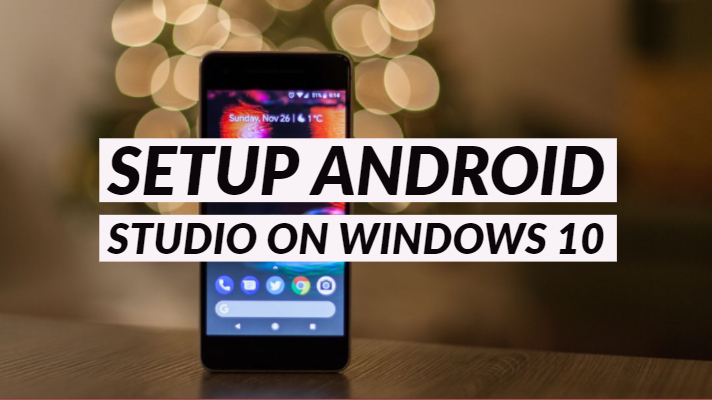Android has been one of the most common and powerful ecosystems that have gained a lot of attention over the past few years. That is precisely why the Android ecosystem has been one of the major focus for indie developers for making money through the creation of mobile apps.
If you are looking to create a mobile app for the Android platform or work on Android in any other way, you need to have enough knowledge of Java programming language and the Android application architecture.
Let us check out the steps involved in how to set up Android Studio on Windows 10 in today’s post.
What is Android Studio?
Image Source: https://developer.android.com/studio
This post is created for the sake of beginners, and that is precisely why we will be covering the topic in more details. Android Studio is the all in one solution for the purpose of Android developers and provides you access to all the options for developing Android apps and games.
The Android Studio interface provides you access to all the features and functions in an intuitive user interface. It makes Android development easier and simple. The Android Studio is continuously updated to provide access to new features and services so that the development is made easier and faster.
How to Install Android Studio on Windows 10?
The process for installing Android Studio on Windows 10 is easy and straightforward. Of course, it is expected to take time. However, following the steps should be rather easy. Make sure that you are following the steps carefully to ensure that nothing goes wrong.
Android Studio is the official IDE or Integrated development environment for Android developed by Google. The IDE is based on IntelliJ IDEA that packs in a host of powerful tools for code editing and developer tools.
The steps involved in installing and setting up Android Studio on your Windows 10 device would include the following steps –
Download your copy of Android Studio
The Android Studio platform is available for Windows, Mac OS X, and Linux platforms. You need to visit the official site for Android Studio and download the appropriate version designed for your version of Windows.
The SDKs and Command-Line tools are available on the download page. Get it from the official site for Android Studio. However, before downloading the Android Studio kit, ensure that you meet a few system requirements. These will be dependent upon the platform that you are downloading it on.
Now that we are discussing Windows 10, here are the system requirements you would want to focus on –
- Microsoft Windows 7/8/10 (32-bit or 64-bit)
- 3 GB RAM minimum, 8 GB RAM recommended (plus 1 GB for the Android Emulator)
- 2 GB of available disk space minimum, 4 GB recommended (500 MB for IDE plus 1.5 GB for Android SDK and emulator system image)
- 1280 x 800 minimum screen resolution
Once you confirm yourself that the operating system is compatible with Android Studio version of your choice, you can download it from the site we specified above. In most of the cases, the download page should detect your operating system and guide you to the appropriate version of the Android Studio version.
The latest version reads version 3.4.2 and has a 971 MB size for the 64-bit version. The complete package includes an installer for Android Studio and Android SDK Command Line Tools. You can decide to choose Command Line tools alone and leave Android Studio. However, this discussion is about Android Studio, and thus, we will install the complete package.
Install Android Studio on Windows 10
The first step towards the installation of Android Studio is to check if your Java Platform or JDK platform on your device. If it is not available, you will need to install it and set up your Java Home.
Install Java Platform
- Download the Java Platform from the official site.
- Click on the downloaded file to begin the installation of the platform.
- Follow the on-screen instructions to install the platform.
Install Android Studio
- Download the Android Studio platform from the link we shared in the previous steps.
- The file is quite more substantial in size and may take a while till the download is completed.
- Run the EXE file you just downloaded. You should be welcomed to the setup wizard.
- Click on NEXT
- Keep all the default options provided. You should get the options for Android Studio, Android SDK, and Android Virtual Device. You will not be able to uncheck Android Studio.
- Click on NEXT
- Accept the terms of the agreement by clicking on, I Agree.
- Choose the installation location at this stage. You can accept the default location, which usually is the system drive. You may also choose a different location if you please.
- Click on NEXT
- Choose the START menu folder you would want and click on
This will begin the installation of your Android Studio package. The installation takes a while as all the files will take a while. Wait a while till the installation is complete patiently.
Once the installation is completed, click on NEXT. That will do it. Your installation of Android Studio should now be complete.
Click on Finish and complete the process.
How to Install, Configure & Setup Android Studio on Windows 10?
Once the installation of Android Studio is completed, you will need to configure or set up Android Studio on your device. Before you can begin running your Android Studio on your device, you will need to perform a few configurations.
Here are the steps involved in setting up or configuring your Android Studio –
- Launch the Android Studio application that you just installed.
- It should now launch with a few prior settings.
- On the Complete Installation screen, check the option for Do Not Import Settings
- Click on OK
- In the next step, the Android Studio will look for the available SDK components
- If any components are missing, Android Studio will download them.
- Wait patiently till the download and installation are completed.
Once that is done, you should get a Welcome screen. Click on NEXT and to proceed to the next step. You will need to choose the installation type depending upon your preferences. The options would be
- Standard – If you are a beginner, you will need to check out the Standard This will let the Android Studio install the necessary settings and configurations.
- Custom – The custom option should be an excellent alternative if you are aware of the Android Studio components and how it works.
Once you have chosen the right settings, click on NEXT. You will have an option to configure the theme for your Android Studio installation. The default theme would be IntelliJ.
You can choose any other option depending upon your preferences. For the time being, it may be a good idea to stick with the default theme. You can opt for a custom theme later on.
Next step would be the SDK Components Setup on your Android Studio installation. Choose the option for Performance (Intel HAXM) before you can continue. Leave the location for the SDK at the default option. Click on NEXT to proceed.
The next section will show the list of all the options and settings in the Verify Settings phase. Once you have verified the settings, click on Finish to complete the installation of your Android Studio package.
That completes the setup of Android Studio. You will need to wait until the setup wizard downloads the SDK components and installs them. Once everything is installed correctly, your Android Studio will launch automatically.
Enjoy the functionality and make the best out of the experience that you have always wanted to experience. Build your apps, games, and play with Android to your heart’s content.
The Checklist – Android Studio Installation
That was all about how to install and setup Android Studio on your Windows 10 device. The complete setup needs you to go through several steps. That is precisely what would make it one of the preferred options to prepare a checklist of what you need to look for when installing Android Studio.
Here are a few pointers that you need to check out before you begin installing your Android Studio on your Windows 10.
- Ensure that you have Java 8 or 11 installed in your Windows 10 device.
- Ensure that you have a working internet connection. The internet connection should be faster enough.
- Make sure you have at least 4 GB of RAM on your device. It may be a good idea if you have 8 GB of RAM.
- You PC should be running Windows 10 (32 or 64 bit). Make sure that you have the latest updates installed.
- Your device should have a screen resolution of 1366×768 pixels.
- Check if your device has a minimum of 2 GB of space on your device.
The Concluding Thoughts
That concludes our discussion on how to install and setup Android Studio on your Windows 10 device. We assume that we have covered almost every aspect of how to install the Android Studio on your Windows 10 device.
On the side-lines of the discussion we just carried out, do note that you can also install Android Studio on Linux, Ubuntu, Mac OS, and a host of the operating systems. If you have any of those devices, you can give a thought to checking out the options as well. Needless to say, you can also install Android Studio on your Android smartphone as well. Make sure that you choose an appropriate application.
More on Windows