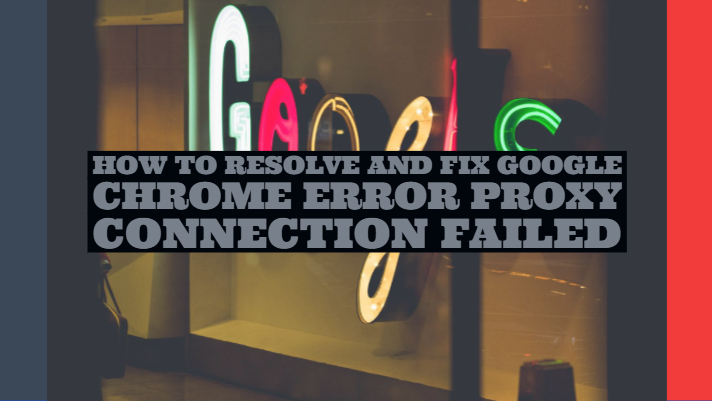If you are looking to resolve and fix Google Chrome Error Proxy Connection Failed, this article is for you.
While surfing, Google Chrome often encounters connection errors, which may create several hassles. In your Windows 10 computer or laptop, whenever you attempt to reach any websites through chrome browser, it might show some connection error or no internet connection. In addition to that, it would show you an error name, i.e. “ERR_PROXY_CONNECTION_FAILED.” Typically, this kind of errors take place in PC, but Google Chrome browser also shows this error on your smartphone with the same error code. There is no need to concern much about this error because there are several solutions available to fix it.
In case you observe Error 130 (net::ERR_PROXY_CONNECTION_FAILED), it indicates that your browser is unable to connect to the internet due to the proxy connection. The reason behind this can be either you have an invalid proxy connection, or the third party is regulating the configuration of a proxy. Whatever the cause is, you would undoubtedly be unable to open any webpage.
It seems annoying when you attempt to open any website on Chrome browser and immediately an error message pops up, mentioning that the browser was incapable of creating a connection with the proxy server.
It is found that this error is displayed if the internet connection settings on Windows 7 are not correctly done. Also, it may happen if any installed program on the computer is infected. Similar to the Google Chrome crashes or some other browser-related concerns, a proxy connection failed error could be quickly resolved.
Fix Google Chrome Error Proxy – Ways to resolve the ERR PROXY CONNECTION FAILED:
The below section presents you with several effective methods that are useful to fix this error. Before you start implementing these methods, it is recommended that you verify whether other devices present on the same network face a similar issue or not. This is because occasionally it can be a problem with your ISP. During such cases, you need to contact them to receive assistance for this error.
Along with that, you need to check if other browsers run entirely or not. Moreover, you need to see Chrome in guest mode. When you see that the Chrome works well in guest mode, you have to disable all the extensions as well as clear cache and data. Doing these would resolve this error problem.
Method-1: Check Proxy Settings:
To resolve this error in Chrome browser, you need to check your proxy server settings. Follow below instructions for the same:
-
Step-1: Press Win + I so it will open up the Windows 10 settings window.
-
Step-2: Now select ‘Proxy’ from ‘Network & Internet’.
-
Step-3: Make sure to turn off all the options except ‘Automatically detect settings”.
Here is an alternative way to achieve this. Follow the below steps:
-
Step-1: Press on Win + R and type ‘inetcpl.cpl’ and then hit Enter.
-
Step-2: Switch to the ‘Connections tab’ and then click on ‘LAN Settings.’ Consequently, it would open a new window.
-
Step-3: In this step, uncheck all the options except ‘Automatically detect settings.’
Once all the above steps are executed, you have to restart your computer browser. Doing this will successfully solve the error.
Method-2: Reset Internet Settings
In several cases, resetting the internet settings may fix the err_proxy_connection_failed problem. The present method includes the below-mentioned steps.
-
Step-1: Press Win + R and type inetcpl.cpl and press Enter. Consequently, it will open ‘Internet Properties.’
-
Step-2: Switch to ‘Advanced tab’ and hit Reset.
-
Step-3: Finally, restart your PC, and now hopefully, the error would get resolved.
Method-3: Reset TCP, Renew IP:
It is not difficult to resolve any of the connection related issues on your computer. The present method highlights the resetting of TCP and renewing IP to solve this error. You need to execute a few commands mentioned in this method. Before that, look at the below steps:
-
Step-1: Initially, open ‘Command Prompt’ as administrator. You can do that by opening the Start menu and then typing ‘cmd.’ Now right-click on the command prompt and then select ‘Run as administrator.’
-
Step-2: Type the below commands and press enter after each command.
netsh winsock reset netsh int ip reset ipconfig /release ipconfig /flushdns ipconfig /renew
-
Step-3: After running these commands, the users can restart Windows to resolve the error.
Method-4: Fix Google Chrome Error Proxy – From Windows Registry disable Proxy:
Along with the other methods present in this article, this method is also practical and easy to implement. Before following the steps mentioned in this method, it is advised first to take a backup of the registry. After that, follow the below steps:
-
Step-1: From Start menu, open run and type Regedit and press enter. You will see ‘Windows Registry Editor’ open up.
-
Step-2: Now choose HKEY_CURRENT_USER and from there, select ‘Software.’ In that, choose ‘Microsoft’ and from that, choose ‘Windows.’ Now you have to choose ‘Current Version’ and finally choose ‘Internet settings.’
-
Step-3: Once the above path is navigated, delete the below:
- Proxy Override
- Migrate Proxy
- Proxy Enable
- Proxy Server
-
Step-4: At last, restart your computer, and you will find that err proxy connection failed would get fixed.
Method-5: Check for misconfigurations on your PC:
In most cases, all the above-discussed methods work effectively, but in case you still face trouble, then the cause may be some misconfiguration on your PC. Henceforth, follow the below procedure:
-
Step-1: Initially, disable your third-party antivirus and firewall. Doing this will assist you in getting an idea if this is the reason. If you find that the goal is this only then you need to uninstall or alter relevant settings on it.
-
Step-2: Now reset your router or modem and check whether it assists.
-
Step-3: Finally scan your PC for malware by using a decent quality security program.
Method-6: Change Registry Editors:
Even after following all the above methods, if the error persists, then we need to think out of the box. Making certain modifications to the Registry Editors would fix the error.
-
Step-1: The first step suggests the user boot their OS in the safe mode. This is to make sure the registry editors do not create any issues later on.
-
Step-2: Once you have entered in ‘Safe Mode,’ you have to open the Run command window with the press of Windows + R keys together. Subsequently, type Regedit and hit OK.
-
Step-3: You will see the window opened for ‘Registry Editor.’ In this editor, locate the registry files for ‘Internet Settings.’ You can do that by first clicking on HKEY_CURRENT_USER and then click on Software. Now click on ‘Microsoft,’ then on ‘Windows,’ later on ‘Current Version’ and finally click on ‘Internet settings.’
-
Step-4: In this step, you have to delete the four register files, namely Proxy Override, Proxy Enable, Proxy Server, and Migrate Proxy. After these files get deleted, you have to reboot the system to allow changes to incorporate.
-
Step-5: Once your system restarts, click on the ‘Settings’ option and after that click on ‘Advanced
Settings’ option. This will open up the ‘Internet
Properties’ window. Now you have to click on ‘LAN Settings’ below the ‘Connections tab.’ In the LAN Settings, make sure to uncheck the ‘Use a proxy server for your LAN’ option. Also, you have to check the ‘Automatically
detect
settings’ option. -
Step-6: As the last step, you have to press OK after all the above steps are executed.
Method-7: Eliminate a Potentially Unwanted Program from Windows:
By removing a potentially unwanted program from Windows, the chrome error proxy connection failed issue will get resolved in most cases. Go through the below procedure:
-
Step-1: Start your computer in ‘Safe Mode’ and iterate the similar steps to troubleshoot the Chrome browser problem. If you want to access Windows in Safe Mode, continue with below steps.
-
Step-2: Reboot your computer after removing any inserted external drives and then hit F8
before the logo of Windows appears. -
Step-3: Inside the ‘Advanced Boot’ Options, emphasize Safe Mode
with the help of the arrow keys and hit Enter. -
Step-4: Through your Administrator account, you have to sign in to Windows in Safe Mode. In case the LAN settings
come back to default even though they are changed in Safe Mode then you need to eliminate the virus by an antivirus tool. Except for that, if you face from the issues like Chrome crashes or unable to open a webpage, make sure you contact our browser support professionals.
Conclusion:
Now the error message -Unable to connect to the proxy server will not create any issues if any of the above methods are implemented. Initially, the error may seem difficult to fix, but once you follow the corresponding steps in the processes, you will be successful in resolving it efficiently. In this way, it becomes easy to troubleshoot error proxy connection failed error.