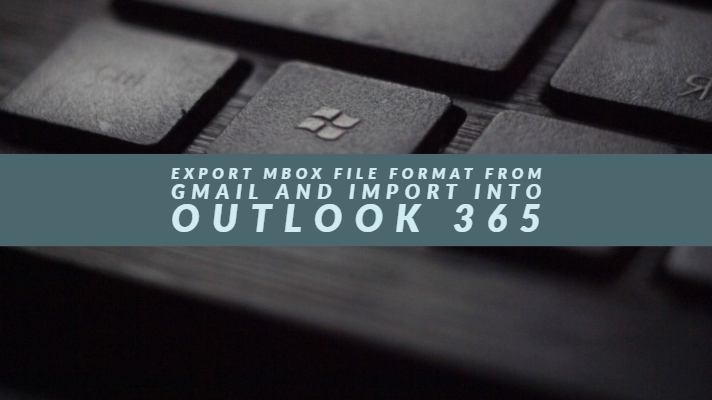In this article, we are going to explain how to export MBOX file format from Gmail and Import into Outlook 365. Read along to know more!
Are you the one who is on the lookout for a simple yet effective approach to import MBOX into Outlook and also migrate the data from MBOX to Outlook. If the answer is yes, then this article will be helpful to you. The direct migration of MBOX file format in Outlook is not possible, so you need to make sure how to open such file formats.
Correctly following the steps below will let you know how to accomplish the same. Prevalent Mac and Windows-based email clients utilize the MBOX file format. It is true that the form is perfectly competent. But, those users who are switching from Mac to Windows machines may require to convert their mailbox data into the Outlook compatible PST format.
Glancing at the details of the MBOX file format, it is an exceptional file format. It allows the users to save emails, especially in text format as well as attachments in the encoded file format. Generally speaking, this file format is being used by the renowned mail clients like Apple Mail, Thunderbird, Entourage, Eudora, and more.
One of the benefits of the MBOX format is that it assists users to manage their emails quickly. First of all, take a look at the prominent reasons behind exporting the MBOX file format to Outlook:
Why Convert MBOX to Outlook?
In recent times, MBOX conversion has become a standard process for users accustomed to the use of the MBOX email client. The method of exporting the MBOX file formats from Gmail and importing it to Outlook can be accomplished manually or by the use of tools. Any of the two approaches guarantee effective results and accomplishes the need securely. While using the tool to convert MBOX files to Outlook format, it is essential to make sure the tool is a trusted one.
Furthermore, it is also vital that all data are retained in a similar structure and format. Some users gauge that the manual method for this conversion is not a secure one. However, carefully following the corresponding steps will make sure that there are no security issues.
The reason to import MBOX file formats into Outlook is that the MS Outlook is more popular and is equipped with extra features which are familiar to use for most end users. Moreover, it is structured in a work-process way. So, the people using Thunderbird or any other email client, it is best to go for importing MBOX into Outlook.
Go through the below sections that emphasize on the solutions to import MBOX file formats from Gmail and import the same into Outlook:
A Solution (Tool) for importing MBOX file formats to Outlook:
If you have MBOX files or folders, the tool – Mailsdaddy MBOX to PST converter will help you. It is a perfect tool which enables you to convert MBOX files to Outlook format. The conversion is accomplished in the same structure and given form. With the use of this tool, there is no need to use any other software or tool. This is because the mentioned tool aptly fulfills the requirement. Follow the steps in the below section to further continue the process of importing:
Method-1: Procedure to Import MBOX Files into Outlook?
The below steps will assist you to import MBOX files into Outlook easily:
- Step-1: First of all, download the Mailsdaddy MBOX to PST software and complete its installation on your PC by using the below link:
https://filehippo.com/download_mailsdaddy-mbox-to-pst-converter/
- Step-2: After the download and installation get completed, open the tool.
- Step-3: Now click on the ‘Add file’ button.
- Step-4: You will see that the MBOX file option is selected by default, so now click on next.
- Step-5: In this step, you need to add your MBOX files and folder and then click OK. Once the files or folders get loaded, you will be able to save emails and attachments on immediately in the given format.
- Step-6: Now select the particular email and click on the ‘Export’ button. Alternatively, for whole Emails direct, you have to click on the ‘Export’ button.
- Step-7: In this step, you have to select the folder then select ‘PST’ format in the conversion box.
- Step-8: Choose either single PST or separate PST for all MBOX.
- Step-9: Now you have to browse the save location and then click on the ‘Export’ button.
- Step-10: Within a few seconds, you can start using the Outlook PST file.
Method-2: Manually Export Gmail Emails to MBOX format:
By following the below steps, you can download the copy of your Gmail email messages in the MBOX format:
- Step-1: Initially, sign in to your Gmail Account.
- Step-2: Open the below link:
https://takeout.google.com/settings/takeout
- Step-3: Now, you have to select data to incorporate choosing Gmail labels.
- Step-4: You will be presented with two options; you have to make the selection according to your needs.
These options are:
- When you select ‘All Mail,’ it will contain all your emails in the exported MBOX file.
- When you select ‘Include all your Mail,’ it will provide options to customize the data which you require to export MBOX from Gmail.
Step-5: Now click on ‘Next.’
Step-6: In this step, choose the file type and delivery method and after that, select ‘Create Archive.’
Step-7: The zip file would be delivered via your chosen delivery method through email which contains a download link.
Step-8: Once the archive gets prepared, the users will be able to download and then export Gmail emails to MBOX format.
How to open MBOX file after completing the Gmail Export?
In order to import your MBOX file, it is necessary to have additional resources such as the installation of Thunderbird platform and an add-on. You can install this platform from the below link:
http://www.mozilla.org/thunderbird/
i. Download a Thunderbird Extension-
- Step-1: Firstly, download Thunderbird add-on on your system from the below link:
https://addons.mozilla.org/en-us/thunderbird/addon/importexporttools/
- Step-2: Now you have to launch Thunderbird client.
- Step-3: From the shown menu, click on ‘Add Ons.’
- Step-4: Once the Add-ons Manager tab opens up, go to the gear icon and then tap on ‘Install Add-on From File.’
- Step-5: In this step, you need to provide the .xpi file location and also follow the download instructions.
- Step-6: Finally, restart Thunderbird.
ii. Import MBOX file emails-
- Step-1: To import MBOX file, launch the Thunderbird application.
- Step-2: Now from the navigation pane, you have to right-click on the “Local Folders“to import MBOX file into any local folder.
- Step-3: In this step, you need to click on the Tools menu and then select ImportExportTools. From there, you have to choose Import MBOX file.
- Step-4: A drop-down option will be shown, from there you have to select ‘Import directly one or more MBOX files’ and hit on ‘OK.’
Step-5: In this step, you have to browse the folder location and select the particular MBOX file which you have already labeled. Now click on ‘Open’ to proceed. Finally, you will see that all emails will soon begin importing in Thunderbird. Also, you will be able to open your MBOX files here.
Method-3: Procedure to export MBOX file from Gmail account:
Those users who use Gmail as the email service for all their relevant emails and data, it now time to contemplate about the backup. The experts always suggest taking a backup of stored data and save it securely for future use. It is essential to note that all emails within your Gmail account are available for download through IMAP and POP. Follow below steps to export MBOX files from Gmail account:
- Step-1: Go to Google’s data download page by first signing into your Gmail account.
- Step-1: Now choose the data that you want to incorporate by selecting ‘Gmail Labels’.
- Step-2: You will be presented with two options, so choose the one that best suits your need. You can go for the option ‘Include all of your mail’ in case you intend to incorporate all your emails within the exported MBOX file. On the other hand, you have to choose the option ‘Select labels’ if you desire to customize the data which you intend to export MBOX from Gmail.
- Step-3: Once the ‘Gmail labels’ get selected, you have to click next and then choose the required file type as well as the delivery method. The purpose behind this is to make an appropriate archive.
- Step-4: In this step, tap on ‘Create an archive’ and after that, search for the new Gmail entries.
- Step-5: Depending on the current size of your mailbox, it is clear that the time for the generation of archive differs. Once it gets prepared, you will get the notification which provides the location of the archive’s link to your email address.
- Step-6: In the received email, use the link to download a .zip file and then tap on ‘Download Archive.’ If in case you have opted ‘include all mails’ option, then the exported MBOX from Gmail will have the emails in single file. If you have decided the ‘Select labels’ option, then the emails will be contained in multiple MBOX forms.
The MBOX file thus acquired is generally supported by most email clients. In case you wish to access MBOX file in Outlook then you need to carry MBOX to PST conversion. This conversion can be done using a suitable MBOX to PST conversion software.
Method-4: Implementing Third-party solution, i.e. by using Shoviv MBOX converter to export MBOX to PST file:
- Step-1: As the first step, you have to install the Shoviv MBOX converter software in the user system.
- Step-2: Now you need to run the software and then go to the ‘Add’ button shown in the ribbon bar.
You will see a dialog box in which user have to choose ‘Add folder’ section and then tap on the ‘Browse’ button. After that, you have to select the MBOX file’s Folder.
After you have chosen the folder, you have to click on the ‘Add folder’ button to move forward.
- Step-3: Once the MBOX files get added, choose ‘Export to Outlook PST’ present in the ribbon bar.
Step-4: You will observe a dialog box in which the users have to either check or uncheck the MBOX files as well as select option to export in PST with criteria like ‘target selection’ and ‘filter criteria.’
In this step, you have to fill all the details according to your preference.
- Step-5: Once all details get filled, tap on ‘export’ button, and sit back for the process to complete.
- Step-6: The users can save the report and terminate the process after completing the above step.
Method-5: Manually export Gmail Account to PST file:
The manual approach included in this method is categorized into two steps. Firstly, the users need to download a copy of Gmail emails in MBOX file format on their system. In the next category of actions, it involves importing PST files in Outlook, to get the Gmail messages to PST.
1. Download Gmail Emails in MBOX format:
- Step-1: Open the browser and then log in to your Gmail account on your system.
- Step-2: In the new tab of the browser, open Google Takeout by visiting the below link:
- https://takeout.google.com/settings/takeout
- Step-3 Now you will see that Download your Data page would get be opened. Next, you have to choose the ‘Mail Options’ in the ‘Select Data to Include’ option.
- Step-1: Tap on the Next button and then choose the file type based on your need like in which file type you wish to download Gmail emails. You have to select the file type in the ‘File Type’ option. For instance, you can choose TGZ or ZIP as the file type.
- Step-4: In the Delivery Method option, you need to select ‘Send download’ via email’ option.
- Step-5: You need to download the Gmail emails from the link you receive in your inbox.
- Step-6: Now tap on the ‘Create Archive button.’ Consequently, a new page will open up, from there, click on the ‘Download button’ to download every Gmail email in MBOX.
- Step-7: Once all the above steps are performed successfully, the users can easily download the Gmail emails into MBOX file format.
2. Importing PST file format to Outlook:
- Step-1: Open MS Outlook and navigate to the File menu.
- Step-2: In this step, tap on Import and Export option.
- Step-3: You will see the Import and Export Wizard, now click on the ‘Import from another program or file’ option. After that, click on the Next button.
- Step-4: Now you need to click on the Personal Folder File (.pst) option and after that tap on the Next button.
- Step-5: Tap on the Browse option and mention the precise location where Gmail MBOX emails would get saved. After that, click on the Next button. At last, click on the Finish button.
Conclusion:
It may seem a bit tricky to manage the MBOX file format and use it into Outlook. However, following any of the above methods will streamline the process of exporting such files from Gmail and importing the same into Outlook.
More Reading:
- How to Import Gmail Contacts to Thunderbird
- How To Export or Transfer Emails from Outlook 365 to Gmail as Import
- How to Backup Gmail Emails to Outlook and Save on the Local Desktop
- Google Support
We hope you like our article on “Export MBOX File” from Gmail. Your questions and suggestions are welcome in the comments section below. Thanks for visiting!