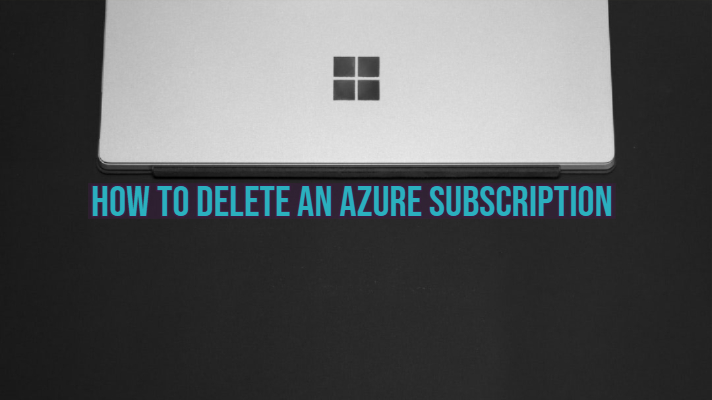If you want to delete Azure Account Subscription completely, then this article is for you. For starters, there could be multiple reasons why you would want to do that. You might have created this subscription for learning purposes and do not wish to get charged once the trial is over. It could also be a company account with which you are no longer associated.
Whatever the reason might be, we will show you the way to delete it and stop any future billing. But before you were removing your Azure account, here are some key considerations:
- As soon as you cancel your account, your billing stops and so does your Azure services (such as VMs, Databases, WebApps, etc.)
- VMs would be immediately deallocated, and all associated resources such as IP addresses would be freed.
- All your user data would be marked for deletion within the next 90 days.
- All storage accounts would be marked as read-only
- You can delete your credit card information from the “Account Center.”
Once you are ready and completely understand the implications, follow the steps below to complete the process.
Delete Azure Account Subscription
Follow the steps below to complete the Azure Subscription deletion process:
- Visit the management portal (https://portal.azure.com) and go to your Cost Management + Billing options. It is located in the left menu, 3rd option from the bottom
- Click on “Cancel Subscription“
- Follow the on-screen instructions to complete the steps
Note: In case if you cancel an active paid Azure Support plan, you will still be billed for the rest of the subscription cycle.
In the case of Visual Studio MSDN accounts, you will have to perform some extra steps.
Delete Azure Account Subscription for MSDN Accounts
Once you go to the “Overview” section under billing, you will not see the “Cancel Subscription” option. Instead, you will have to click on manage which will take you to the Summary page for Visual Studio Enterprise with MSDN.
You should be able to see the “Cancel Subscription” option there. Check out the screenshot below:
Conclusion
We hope this article should be adequate to help you delete your Azure subscription. In case if you have any questions, feel free to comment down below. Thanks for visiting.