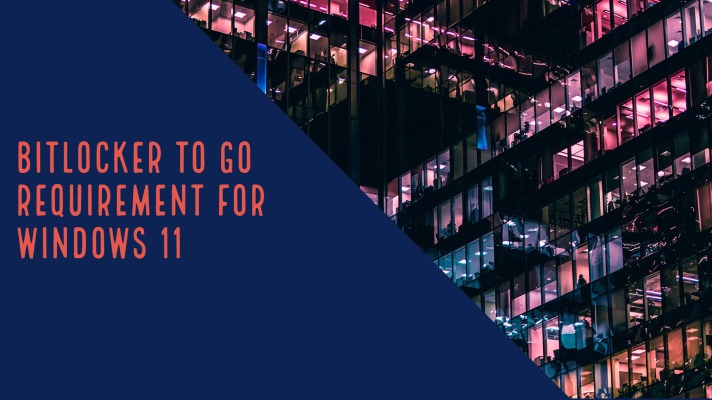In this article, we explain the BitLocker to Go requirement for Windows 11.
BitLocker To Go allows let you to encrypt a USB drive and limit access through a password. With BitLocker, you can open those encrypted drives through BitLocker To Go, using a smart card or password or another authentication mechanism. In simple terms, it is BitLocker Drive Encryption implemented on removable data drives. This feature can encrypt SD cards, USB flash drives, and external hard drives. Also, it can encrypt other drives which are formatted through the FAT16, FAT32, NTFS, or exFAT file system. BitLocker To Go can encrypt removable data drives like USB flash drives and external hard drives.
BitLocker to Go requirement for windows 11
To use BitLocker, the Windows 11 edition must be Education, Pro, or Enterprise edition.
Additional requirements are:
- You should be logged in as an administrator.
- You should possess access to a printer to print the recovery key.
Hardware requirements for the drive that Windows 11 is installed on:
The most significant hardware feature needed to support BitLocker Device Encryption is a Trusted Platform Module chip (TPM). The particular device should also support the Modern Standby feature (earlier known as InstantGo).
To turn on the BitLocker Drive Encryption on the drive, your PC’s hard disk should have a minimum of two partitions, i.e., a system partition and operating system partition. The system partition comprises the files required to start your PC, and its size should be a minimum of 100 MB. The operating system partition contains the Windows binaries. The system partition will stay unencrypted, and the operating system partition will be encrypted. This allows for the initialization of the computer to start. In case your computer does not possess these two partitions, then BitLocker will make them. Both these partitions should be formatted through the NTFS file system.
Another requirement is to have BIOS compatible with TPM or the one that supports USB devices all through computer startup. If this is not available, then you will have to update the BIOS before you implement BitLocker.
Note: TPM 2.0 is not supported in Legacy and CSM Modes of the BIOS. Devices with TPM 2.0 must have their BIOS mode configured as Native UEFI only. The Legacy and Compatibility Support Module (CSM) options must be disabled. For added security, Enable the Secure Boot feature. See TPM requirements for Windows 11.
How to set up a USB drive with BitLocker To Go encryption?
- Step-1: Insert a USB drive. If you are prompted with an AutoPlay dialogue window, then tap X to close.
- Step-2: Now, right-click the USB drive, and it will show a drop-down menu appears. Click on ‘Turn On BitLocker.’ (Consequently, BitLocker To Go will start the setup procedure of your USB drive. Note that this step does not delete any data already available on the drive.)
- Step-3: In this step, BitLocker To Go asks you to select how you want to unlock your drive after it is encrypted. Choose ‘Use a password to unlock the drive.’ Enter your preferred password and then retype the password. Now click on ‘Next.’
- Step-4: BitLocker To Go asks you to generate a recovery key that can be used when you forget your password. Click on ‘Save.’
- Step-5: This step prompts you to save the recovery key. Now save the recovery key on a suitable location like a network drive. Now click on ‘Save.’
- Note: If you decide to save the key to your computer, Windows will notify you to save the key on a network drive. Eventually, you have to click on ‘Yes’ to continue.
- Step-6: It is possible to select how much of the drive is to be encrypted. In this step, you can encrypt the whole drive if data is already available on the USB drive. Just click on ‘Next’ so that the BitLocker To Go starts encrypting the USB drive.
- Step-7: When encryption gets complete, Bit-Locker To Go will inform you. After that, click on ‘Close.’
- Step-8: Eject the USB encrypted drive and re-insert the drive to validate that you are prompted for the password. Your USB drive is successfully encrypted if you are prompted with a password.
How to use a BitLocker To Go encrypted drive?
- Step-1: Insert a BitLocker To Go encrypted USB drive on your Windows 11 PC.
- Step-2: An AutoPlay dialog is shown that prompts you to install the BitLocker To Go Reader. Else, you will be prompted to enter the password. So, in that case, enter the password to proceed.
- Step-3: Click on ‘Unlock’.
- Step-4: Finally, open the folder to view files.