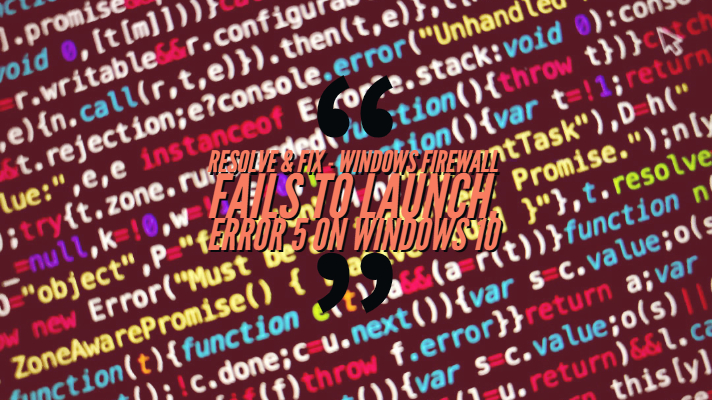When Windows Firewall fails to launch it may lead to security risks, especially when your device is connected to the internet.
Windows Firewall is perhaps the first layer and one of the most widely used security system against unknown attacks from malware. That is precisely why experts suggest keeping it always on. Of course, it may turn some of its features off when you are using any other third party anti-virus solution. However, there are times when you will find that your Windows Firewall is not starting automatically when you boot your Windows up. Are you facing one of such failures? The following tips can be quite useful enough in addressing the issue.
What is the Error Code 5 – Windows Firewall fails to launch?
The issue can affect any of your devices running on Windows 7, 8 and 10. The Windows Firewall service refuses to start at the initial booting up while it should have been set to autostart by default.
While the problem can affect the security of your device and the data therein, it can also affect a host of other related services and functions as well. For instance, the Printer Sharing functionality on your device needs the Windows Firewall to be working efficiently.
You may attempt to start Windows Firewall in such situations; you will invariably end up getting the Error 5 which states that the access is denied to Windows Firewall service. If you check the Windows EventLog, you will find that the date when the issue began affecting your system.
What Causes this issue?
Well, frankly enough – there are no solid reasons that have been found out as of now. One of the possible culprits could be corrupted Windows Update file. In fact, there is no guarantee that the error can affect all of the devices even when they have the same configuration with the same level of the controlled software environment.
Not many of the situations are reported or known. This has more to do with the fact that the issue does not affect your standard functionality ideally. The problem can only be identified when there is some user interaction. So, unless a user uses a particular feature with set dependencies; you may not be able to come to know that the issue does exist.
How does it manifest itself?
The most common error messages you may receive would include
- Windows Firewall is not your default Firewall.
- Windows Firewall could not start.
- Windows could not start the Windows Firewall.
If your Windows Firewall fails to start, you may come across additional issues and error messages like
- The Windows Firewall service terminated with service-specific error xxxx
- Windows could not start the Network Location Awareness on Local Computer
- “net start mpssvc” in cmd.exe returns the system error ‘xxxx’
- Windows could not start the Base Filtering Engine service on Local Computer. Error 5: Access is denied.
The Error 5 – Access denied is one of the most commonly encountered specific errors you would come across if your computer is affected with the issue.
How to fix the Windows Firewall fails to launch – Error 5?
Well, the exact causes that result in this error are not known. This can create major issues in attempting to solve the problem or arrive at the fixes. The problem can be caused by an incorrect registry entry, a corrupt Windows Update or even a malware attack.
We will thus need to address the issue by trying out different options and check if it resolves the issue in individual cases.
Here are a few fixes that can be helpful enough to a greater extent.
Scan your machine for malware
Scan your computer for the presence of malware. A third party malware detection tool can also be an issue that causes this problem. While many of the third party anti-virus tools can disable your Windows Firewall or prevent it from starting automatically.
In such a situation, you may need to uninstall your malware tool or opt for any of the tools that work well enough along with Windows Firewall. If your software is not the culprit, use it to scan your system and remove any of the malware on your system.
Use System File Checker
System File Checker or SFC is one of the best options to address the issue if it is related to any corrupt system file. You use the tool through the following method –
- Launch Command Prompt as an administrator.
- Type in sfc/ scannow and press Enter.
The system will now check the device for any corrupt system files and repair them if it finds any kind of corruption. The fix is one of the best options for most of the issues you are facing, and the Windows Firewall should be one of them.
You can even use the DISM tool, but it is one of the options best suited for advanced users.
Restart the Service through the Services Menu
You can disable the Windows Firewall service from the Services menu and restart it. This can also resolve the issue if it is not much severe and has problems with startup alone. Here is how you can do it.
- Type msc in Windows Search bar and press Enter
- Once the Services menu is launched, you can look for the Windows Firewall Service
- Set the service to Automatic.
- You can also configure the Remote Procedure Call Service & Base Filtering Engine Service to Automatic.
Check Device management
One of the issues that may cause the error to appear can be the driver may not be working correctly for the service. The Windows Firewall Authorization Driver can be a culprit in such cases and may need to be updated.
- Type in msc in the search bar and launch Device manager
- Choose the View tab and choose Show Hidden Devices.
- Choose the Windows Firewall Authorization Driver
- Double click on it to launch
- Click the Driver tab and update or reinstall it.
Some other options to fix the issue can be
- Run the Windows Firewall trouble-shooter and check if it can be helpful enough to address the issue.
- Reset the Windows Firewall Settings to default. If the configuration has any issues, it will sort out the problems to a greater extent.
The Concluding Thoughts
Windows Defender is one of the excellent tools that Windows comes with. If you have any issues wherein, the service is not working on your system, make sure to check out the fixes above to know whether it resolves the problems in your case.
Have you checked any of the methods outlined above? If yes, let us know which of the methods solved the issue in your case.