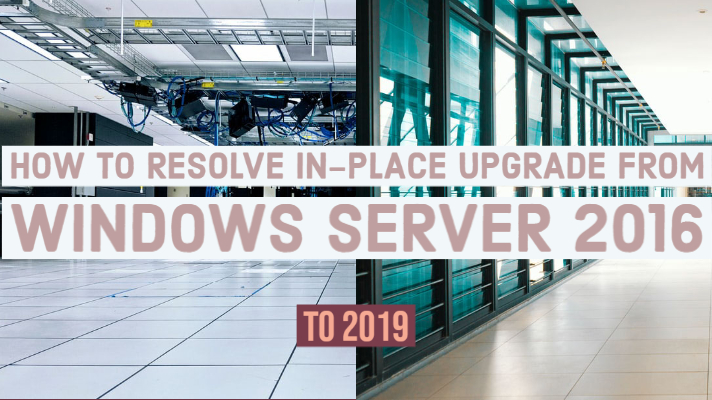When you need to keep the same hardware and all the server roles which you have already set up without decommissioning the server, it is necessary to perform an in-place upgrade. Performing an in-place update enables you to transition from an older to a newer operating system.
During this transition, the server roles, settings, and data remain intact. In the present article, you will be made familiar with the process of moving from Windows Server 2016 to Windows Server 2019. Before knowing how to resolve that, it is essential to understand the benefits of this upgrade, so continue reading the below sections:
Benefits of Windows Server 2019 In-place Upgrade:
This upgrade will allow businesses to update to the newest version quickly. This comes into effect, particularly if you have servers that may require the installation of few dependencies for the applications or services. Many customers have neither documented their server installations nor used infrastructure as code to set them up.
For those customers, it could be challenging to upgrade to the newer versions of Windows Server. Through the Windows Server 2019 in-place upgrade feature, the same becomes a lot simpler because it comes with improvements.
There is a longer gap between Windows Server releases compared to the desktop version of the software. The reason behind this is the slower migration practices on the server-side. This suggests substantial changes between releases.
On the Windows 10 kernel, Windows Server 2016 was the first server OS built, and few of the changes were irregular. It is found that Windows Server 2019 is remarkably faster. It comes with plenty of changes extending from hybrid cloud integration to security.
Some of the attractive features found in this upgrade are Windows Defender ATP agent, Virtual network encryption, System Guard Runtime Monitor, and New Shielded VM improvements. The critical investment Microsoft made in this upgrade is modern security.
Before performing in-place upgrade:
Before beginning the in-place upgrade from Windows Server 2016 to 2019, it is recommended to collect some information from your devices. They are related to diagnostic and troubleshooting purposes.
This information is suggested for use only if your upgrade fails, so you should make sure that you save the information somewhere off of your device from where you can access it easily. Follow the below steps to collect your info:
- Step-1: First of all, open a command prompt, navigate to C:Windowssystem32, and type this: ‘systeminfo.exe’.
- Step-2: In this step, you have to copy, paste, and save the resulting system info at someplace off of your device.
- Step-3: Now, you have to type ‘ipconfig /all’ in the command prompt. After that, copy & paste the resultant configuration information into the above location.
- Step-4: After the above step, open the Registry Editor and navigate to the below path:
- Step-5: HKEY_LOCAL_MACHINESOFTWAREMicrosoftWindows NTCurrentVersion key
Now copy & paste the Windows Server ‘BuildLabEx’ (version) and ‘EditionID’ (edition) in the location the same as above.
- Step-6: Once all your Windows Server-related information gets collected, it is advisable to backup your apps, operating system, and virtual machines. It is also necessary that you either Shut down or Quick migrate or ‘Live migrate’ any virtual machines presently operating on the server. During this in-place upgrade, you cannot have any virtual machines running.
How to fix or resolve In-place Upgrade from Windows Server 2016 to 2019?
Follow the steps below:
- Step-1: First, make sure the BuildLabEx value indicates that you are running Windows Server 2016.
- Step-2: Now trace the Windows Server 2019 Setup media, and select setup.exe.
- Step-3: Click on ‘Yes’ to begin the setup process.
- Step-4: For the internet-connected devices, you need to choose the ‘Download updates, drivers, and optional features (recommended)’ option. After that, click on ‘Next’.
- Step-5: The process of setup will check your device configuration, so wait for it to finish. After that, select ‘Next.’
- Step-6: Based on the distribution channel which you got Windows Server media from (like Volume License, Retail, OEM, ODM, etc.) and the license for the particular server, you might be asked to type in a licensing key to continue. Now choose the Windows Server 2019 edition which you want to install and click on ‘Next’.
- Step-7: Click on ‘Accept’ to accept the terms of your licensing agreement.
- Step-8: In this step, select ‘Keep personal files and apps’ to perform an in-place upgrade, and after that, click on ‘Next.’
- Step-9: Once the setup finishes analyzing your device, you will be prompted to continue your upgrade by clicking on ‘Install.’
- Step-10: The process of an in-place upgrade now begins, and you will see the ‘Upgrading Windows’ screen along with its progress. Once the update completes, your server would restart.
After the upgrade:
After the completion of the upgrade, you should make sure it is successful in your Windows Server 2019. For that, follow the below steps:
- Step-1: Go to the Registry Editor and navigate to the below path:
HKEY_LOCAL_MACHINESOFTWAREMicrosoftWindows NTCurrentVersion key
- Step-2: Now, you have to view the ‘ProductName.’ You must see your edition of Windows Server 2019.
- Step-3: In this step, you have to make sure all of your applications are functioning correctly. Also, make sure whether your client connections to the applications are successful or not.
In case you find that something is wrong during the process of upgrade, you need to copy and zip the %SystemRoot%Panther (generally the path is C:WindowsPanther) directory and then contact Microsoft support.
Concluding Note:
To get the benefits of newer operating systems, performing the in-place upgrade from Windows Server 2016 to Windows Server 2019 is essential. Right from the network security to the advanced features, there are lots of advantages when you do this upgrade.