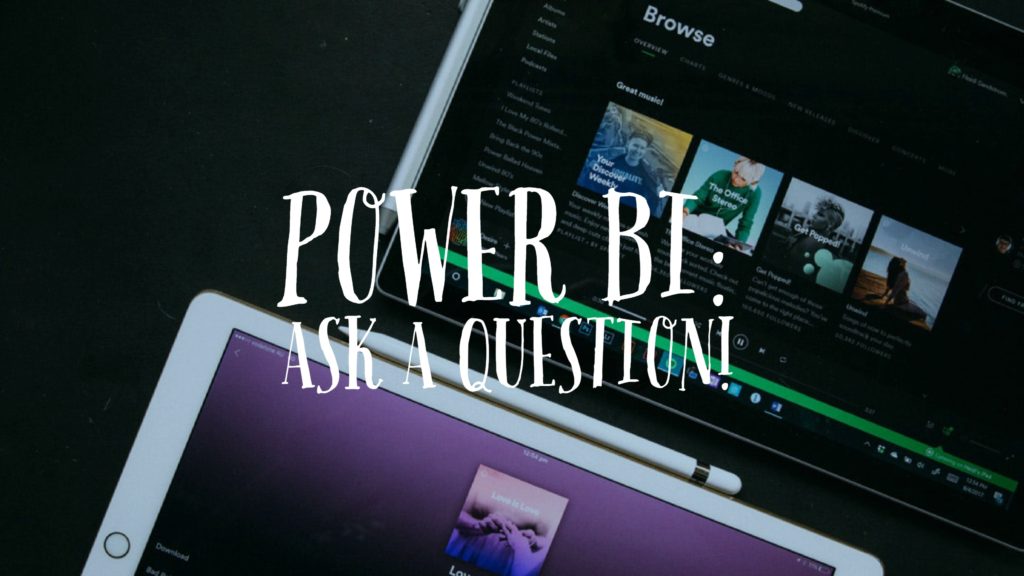Ask a Question was a feature added in the December 2017 Update (Q&A in PowerBI) of Microsoft PowerBI. This is a feature available as a part of the Q&A capabilities in PowerBI desktop. In addition to this, this feature is available in the PowerBI Cloud service and PowerBI Embedded in Microsoft Azure.
Q&A in PowerBI:
Q&A is a feature in PowerBI that uses natural language query to queries the existing data set and based on the current dataset used to provide answers to the questions asked in the Ask the question input section.
Pre-requisites:
Before we use the Q&A features or “Ask a Question” feature in the PowerBI desktop, ensure that the Q&A properties are enabled. You can find it under Options and Settings in the PowerBI Desktop.
Sample Example:
In the same example below, we have considered a sample data set that is used to capture the incident details with the following fields:
- Incident name
- Incident ID
- Severity
- Status
- Solution Type
Now, as a user of this dataset, we need to find out the incidents or case IDs with their respective descriptions and marked with priority as “High.” In addition to this, we will also find out the owners of that case ID and the status of that incident by typing in the question box. This will generate a report, by default, based on the question being asked.
Fig 1 – Case ID with Description and Severity set to “High.”
Publish this to the PowerBI Cloud Service. Q&A capabilities or “Ask a Question capabilities” for the first time on the PowerBI Cloud Service is available only in Edit Mode.
Fig 2 – Edit the report Published to the PowerBI Service
Edit the report, and we can leverage the “Ask a Question” capabilities on the PowerBI Cloud Service and get further data insights, based on the dataset available.
Fig 3- Using Ask a Question on the PowerBI Cloud Service to enhance the Published Report
Note:
1. Once we include Add a Question and move back to the Reading View then the Ask a Question will be available and querying the
dataset will be functional.
Fig 3- Hit the Reading View and Move back to the Non-Edit Mode
Fig 4 – Reading View
2. Ensure that the report is appropriately structured and built while leveraging the “Ask a Question” capabilities because once the report
is built using the “Ask a Question” Capabilities, then we can’t add more parameters to the question. We will have to remove the visual from the report and re-select “Ask a Question” again and then rebuild the visual in the report.
Advantages:
- This is an advantageous feature where end users can ask questions about their data and get instant answers to their questions on the fly.
- Q&A is flexible and easy to use because based on the available parameters from the dataset (usually based on fields in the tables or relational data) is built instantly and the user can publish and share that report, immediately, with their team members or stakeholders.
Key Takeaways:
1. Download the latest release of the PowerBI desktop (or the December Update release), to leverage the “Ask a Question” capabilities. To download the PowerBI desktop, use the link below.
(PowerBI Desktop: https://powerbi.microsoft.com/en-us/desktop/)
2. Refer the link below for in-depth documentation that highlights the Q&A Capabilities of PowerBI.
(https://docs.microsoft.com/en-us/power-bi/power-bi-q-and-a)