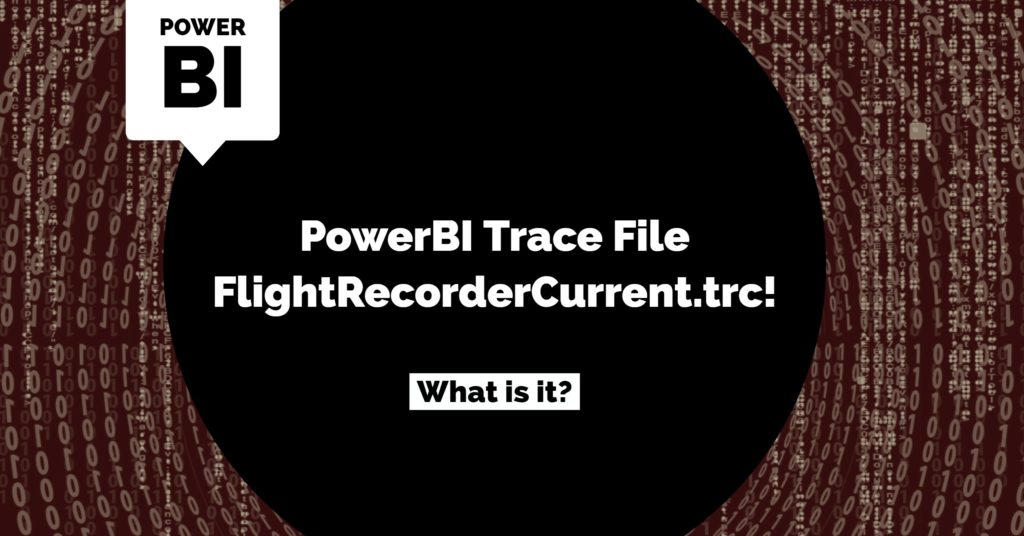Learn how and where you can find out the PowerBI Trace File FlightRecorderCurrent.trc for debugging and troubleshooting.
PowerBI Trace File FlightRecorderCurrent.trc
PowerBI Trace Files:
PowerBI trace Files are used to log events for a particular session to the trace file. This file is used to trace the performance, and the number of underlying queries to the database and is recommended to use while adopting the DirectQuery approach in PowerBI.
Location:
This file is available under the current user directory. The exact location of this file is:
<%systemdirectory%>Users / <UserName> / AppData / Local / Microsoft Power BI Desktop AnalysisServicesWorkspace<AnalysisServicesIntegerSuffixID> / Data
The file name is FlightRecorderCurrent. This is the file where all the event logs related to the performance of the underlying data source are stored. Every instance of PowerBI will have a new FlightRecorderCurrent.trc file generated.
Fig 1 – FlightRecorderCurrent.trc
For example, if we open two instances of PowerBI, then both the instances will have a FlightRecorderCurrent.trc file under the repository called “Data” under the “AnalysisServicesWorkspace.” The two instances of PowerBi open up two instances, which in this case, is:
- AnalysisServicesWorkspace1105215039
- AnalysisServicesWorkspace1168831218
The screen clip below highlights the details of the FlightRecorderCurrent.trc file. By default, an instance of PowerBI desktop service is running, so by default, there will be one FlightRecorderCurrent.trc running as a background process.
Fig 2 – AnalysisServiceWorkspace Instances
Conclusion:
The FlightRecorderCurrent.trc is set up when we install PowerBI Desktop. It is available, as a part of the PowerBI Desktop standard installation.