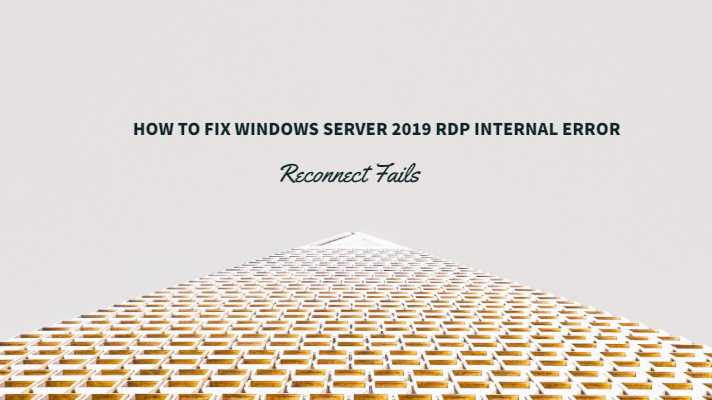Are you looking to fix Windows Server 2019 RDP Internal Error? We got you covered. In this article, we list out the probable causes and some suggested resolutions to address it.
The Windows Server 2019 has been out, but there are a few users who have been reporting issues and error messages concerning them. One of the most challenging issues that users have reported affecting them is the RDP internal error message that makes a reconnection almost impossible. We thought of giving it a try and sorting out the issues for achieving an excellent resolution to the problem. Let us check out the best options here.
What is the RDP Internal Error on Windows Server 2019?
The internal error is quite generic in terms of the description that it provides you. This can make it a little challenging to find the exact issues that have been causing the error message and then apply the appropriate fixes.
How is the error message manifested? Well, imagine a situation where you would go to the RUN command on your server installation and type in MSTSC. This connects to the Remote Desktop Client, and suddenly you get ‘an internal error has occurred’ message on your device. Moreover, then, there is no further information available to indicate what exactly is causing the error and how to resolve it.
You just get two option buttons on your screen – OK and Help. Pressing OK does not connect you with the server or help in any manner, and the Help button does not come up with any relevant information that has any semblance to the error message that we have been facing.
What can cause this error?
Well, as we said before – the error message pops up all of a sudden without any possible reason whatsoever. Even the error screen or the help option give any info on what would have gone wrong. This would make it a little confusing to understand the exact reasons that may have caused the so-called internal error on your Windows Server.
Though the exact reasons that cause the error message are not available, we have tried to compile a few possible reasons. Please note that these are possible reasons based on the symptoms and likelihood of the occurrence of the errors. Purely based on historical evidence, this may or may not be the exact reason affecting you.
Some of these likely reasons and causes for the Internal error on your RDP connection can include:
- The remote desktop connections and the settings may have serious issues. Check out the connection client settings on your device and apply the necessary changes if needed.
- The issues in the RDP security can be an issue that would affect your remote connection. If this is the issue in your case, it may be needed to change your security layer.
- The domain that you have connected to can be another issue. You can disconnect from the domain and then reconnect again.
If these are indeed the issues that may be affecting your connection, it may be practical enough to give a thought to the fixes that have been shared here.
How to fix Windows Server 2019 RDP Internal Error?
Please note that there are no exact reasons available that can cause the issues on your Windows Server 2019. Based on the historical studies and the possible reasons that we have outlined in the previous section, you may apply a few setting and fixes to address the Internal Error and get your system back in shape.
Fix 1 – Change your Remote Desktop Connection Settings
You can check out the option and make the necessary changes to ensure that you have isolated the possibility of any wrong or misplaced RDP Connection settings. There are a few users who have reported that the issue was resolved for them on applying the changes outlined here.
Follow the steps here –
- Go to your START menu and search for Remote Desktop Connection. You may also type it in the search functionality on your Windows device and choose it from the search results.
- Click on Show Options to display all the available setting options.
- Go to the Experience
- Locate the option Reconnect if the connection is dropped.
- Make sure this option is checked.
That should do it. You can now try reconnecting by clicking on the Connect button. A good number of users have reported that the issue was resolved after configuring the reconnection option. See if it works for you as well.
Fix 2 – Reconnect your Domain
The domain you have connected to the server may have developed issues, and this could be one of the reasons you would find yourself affected your system. You can consider removing your domain and reconnecting them.
Here are the steps you can opt for adding and removing your domain –
- Move to your Windows Settings.
- Move to Accounts and opt for Access or Work tab
- Choose the domain you have connected to the server and click on
- Click on Yes to confirm your action.
- Once the domain is disconnected, reboot your computer.
- After your computer restarts, you can reconnect to your domain
That should do it. Check if your connection can now work as intended to.
Fix 3 – Change the RDP Security.
Changing the RDP security should ideally resolve most of the issues with your connectivity. Changing the RDP security will involve handling it through the Group Policy Editor.
Here are the steps that should let you change the RDP security –
- Fire up the START menu and locate the Local Group Policy.
- Choose the option Edit Group Policy.
- Follow the path
Computer Configuration > Administrative Templates > Windows Components > Remote Desktop Services > Remote Desktop Session Host > Security
- Locate the option Require use of specific security layer for remote (RDP) connections on the right side pane.
- Double click on it to open it
- Configure it to
- Make the security layer is configured to
- Click on Apply and then OK to save your settings.
Once the above settings have been configured, reboot your system. Check if your connectivity issues have been resolved.
Fix 4 – Changing the MTU Value
The MTU or Maximum transmission Value is yet another issue that can cause connectivity error. The MTU value refers to the maximum value of the packet that you can send over a network. Reducing the value of MTU can many times resolve the issue for you.
Changing the MTU value will need you to download a tool called TCP Optimizer. Launch the TCP Optimiser as an administrator. You can opt for the customized settings here and choose the MTU value as 1458.
You can make use of any of your favorite tools for TCP Optimisation. This can help you address the issue with a better effect.
Fix 5 – Disable Network Level Authentication
Disabling the NLA or Network Level Authentication can also help you address the issues affecting you in connecting to your remote server. There may be cases where your system is configured to run connections that have the Network Level Authentication enabled. Disabling it can help you address the concern more adequately.
Here are the steps that should help you achieve it –
- On your device, right click on This PC and then choose
- Click on the option Remote Settings.
- Switch to Remote
- Choose the option Allow connections only from computers running Remote Desktop with Network Level Authentication.
- Check the box to disable it.
- Click on Apply and then OK
Reboot your computer for the changes to take effect. This should ideally resolve the issues you may have been facing with your Remote Desktop connection.
Any other Solutions?
Well, there is one temporary solution that should ideally work for most of your requirements. Please note that the answer will solve your issues to some degree and may not be efficient enough for other elements.
Follow the steps here below to check out the options –
- Launch Control Panel. You can achieve this with the help of several options. The best option would be to search for Control Panel through Windows Search and choosing it from the search results.
- Click on Administrative Tools
- Locate Local Security policy. Open it by double-clicking on it.
- From the Local Security Settings, locate and expand the Local Policies.
- Click on Security Options.
Locate the option for System Cryptography. Enable it and check if the issue is resolved in your case.
The Concluding Thoughts
Those are a few scenarios where you would find that the Windows Server 2019 RDP Internal Error or any related RDP Internal error can be resolved. Do check out the fixes and solutions indicated in the above discussions and let us know which of the above steps solved the issue in your case.
Remote Server RDP Internal Server error can be a stressful situation in many cases. That is solely because the failure does not let us know exactly what causes it and finding the reasons before applying the fixes makes it a little more complicated. We would just assume that the tips and fixes outlined in this compilation should ideally help you arrive at the right solution in your case.
More Reading:
- Windows Server 2019 System Requirements
- Windows Server 2016 Restore Options
- What exactly is deleted with Windows 10 Storage Sense?
- How to Setup Active Directory on Windows Server 2019
- How to Fix Windows Server 2019 error 0x800f0950
- How To Fix Windows Server 2016 Error 0x800f0831 – Add Feature Fails
- KB3000483 Fails to Install